
The debut of the Palm Pre got the tech world and gadget enthusiasts excited about Palm once again. Long considered dead in the water, Palm's innovative WebOS operating system buoyed it back into the spotlight, and the Pre was certainly a boon for the company as well as Sprint. While not a complete savior, the two are hoping to create some more magic with the new Palm Pixi.
A smaller, cheaper version of the Pre, the Pixi is aimed at a younger audience and to those who put a precedent on messaging or are making the jump from a feature phone to a smartphone. You can think of the Pixi as the replacement to the Palm Centro. Since it is a more entry-level smartphone, you sacrifice some features, such as Wi-Fi and a better camera. In addition, the Pixi feels underpowered compared to the Pre. However, what you do get is an incredibly sleek smartphone with an improved keyboard and enhanced contact management and messaging features. Plus, you still get 3G support, Bluetooth, GPS, and the great multitasking abilities of WebOS. For first-time smartphone buyers and casual users, the Palm Pixi is enough, but power users and tech enthusiasts should go with the Pre.
The Pixi goes on sale November 15 as a Sprint exclusive for $99.99 with a two-year contract (it requires one of the carrier's unlimited data plans, such as Simply Everything or Everything Data) and after a $100 mail-in rebate. The price is OK, and Sprint offers some of the better-valued voice and data plans. That said, to make the Pixi a real enticing package, it'd be great to see Sprint shave off even $10 on the price, considering that the Pre is only $50 more and you can get HTC Droid Eris from Verizon for the same price with Wi-Fi.
Design
While the Pixi name won't appeal to some people (read: men), we can certainly see where the inspiration comes from, as the smartphone is downright petite and dare we say, cute? The Pixi is Palm's thinnest device to date and measures a slight 4.37 inches by 2.17 inches wide by 0.43 inch thick and weighs 3.26 ounces. It easily slips into a pants pocket and is incredibly light in the hand without feeling fragile. The back of the phone has a nice soft-touch finish so it doesn't feel as plasticky or slick as the Pre. Plus, it has a more solid construction without any moving parts that come with a slider design.

Of course, with the compact size and slate form factor, there are some trade-offs, most notably, screen size. The Palm Pixi features a 2.63-inch capacitive touch screen with a 320x400 resolution, so it's a bit of adjustment coming from the Pre's 3.1-inch, 320x480 HVGA display, particularly when viewing Web pages and videos. The app panels can also feel a bit cramped when you've got the quick-launch bar or an e-mail preview occupying the bottom of the screen.
That said, the screen is still bright and sharp. We used multiple applications, including apps previously downloaded from the App Catalog for the Pre such as Yelp, Tweed, and Pandora, and all played well with the screen's resolution. The capacitive touch screen is responsive, though the screen transitions aren't always swift or smooth (see Performance for more).
Like the Pre, the Pixi has multitouch capabilities so you can use the pinch gesture to zoom in and out of Web pages, photos, and maps. In addition, there's a built-in accelerometer as well as a proximity sensor so the display will automatically turn off when you're on a call in order to prevent any accidental mispresses when holding the phone up to your ear.
Below the display is a gesture area that's not visible to the naked eye. However, once you touch it, you'll see a single line in the center light up. This replaces the physical center button found the Pre and when touched, it brings you back to the deck of card view if you're working in an application. Swiping your finger right to left will also return you to the previous screen and dragging your finger from the gesture area up to the screen will bring up the launcher bar, just like the Pre.
For more information about the gestures, as well as the Pixi's user interface, setup process, and multitasking abilities, please read our full review of the Palm Pre.

Pressing on (get it?) to the Pixi's QWERTY keyboard, it is still small and in fact, the buttons are narrower than the ones on the Pre, but it's way more comfortable and easier to use. How could that be? Well, for one thing, the keys are raised higher and you don't have to deal with maneuvering around the edges of the phone caused by the slider design or having your thumb bump up against the bottom of the screen. Also, the Pixi's buttons provide more of a clicky feedback and don't feel as sticky or gummy to press, so it's a much a better experience. There will certainly be some adjustment since the keys are small, but we found typing on the Pixi to be much more comfortable than the Pre and made less mistakes. An official virtual keyboard by Palm, however, has yet to be seen.
Rounding out the Palm Pixi's design features is a power button and a 3.5mm headphone jack on top, while the silent ringer switch, volume rocker, and microUSB port are on the right side. The latter is protected by attached cover and while a little tricky to pry open, it's much less cumbersome than the one found on the Pre. As usual, the camera and flash are located on the back.
The Palm Pixi comes packaged with an AC adapter, a micro USB cable, and reference material. A Touchstone Kit will also be available for the Pixi for $79.99, which includes the dock and inductive back cover. In addition, you can spruce up your Pixi with one of six limited edition back covers from the Palm Pixi Artist Series. The designs by Michelle White, Jeremy Fish, and Cole Gerst will be available at launch, while those by Sheri Bodell, Melissa Hutton will ship in early December. Each cover costs $49.99 and work with the Touchstone dock. For more add ons, please check our cell phone accessories, ring tones, and help page.
Features
As we mentioned earlier, the Palm Pixi is meant to be more of an entry-level device so it doesn't have all the capabilities of the Pre. The biggest difference is that the Pixi lacks Wi-Fi and also gets a lesser 2-megapixel camera, which we'll talk about later in this section. However, the Pixi still offers plenty for the first-time smartphone buyer and even includes some functionality not found on the Pre (yet).
At launch, the Palm Pixi will actually ship with Palm WebOS 1.2.9 out of the box but, an over-the-air update to 1.3.1 should be available to most customers on the Pixi's November 15 release date. However, Palm sends out its updates in batches so there may be some who won't get theirs right off the bat, but the company has said 1.3.1 will be available to customers within that week. For any curious Pre owners, Palm has not announced an official release date for WebOS 1.3.1 for your device, but we suspect it won't be much later after the Pixi's launch.
So what's new in WebOS 1.3.1? The most notable addition is the Yahoo integration with Palm's Synergy feature. This means that in addition to your Outlook Exchange ActiveSync, Facebook, Google, and LinkedIn information, you can now incorporate your Yahoo contacts, calendar, and messenger data into the Pixi's address book. Like the other accounts, you simply enter your e-mail address and password, and Synergy will do the rest, merging any duplicate entries into one contact sheet. Just remember, the more contacts you have, the longer it will take the phone to get all the data, so be patient.
Once done, an individual's contact page will show all his or her e-mail addresses, phone numbers, images. If they're an IM buddy, a dot next to their name will show their current status (green for online, orange for idle/busy, or blank for offline). While we absolutely love Synergy for simplifying the contact management system, we do wish there was a way to choice to sync all your Facebook contacts or just those who are already in your contacts database like on the Motorola Droid.
We were able to sync our Yahoo account with the Pixi but after initial set up, we were asked several times to re-enter our password, despite the fact that we got the message that synchronization was complete the first time we entered it. Despite this small oddity, we received our Yahoo mail as it arrived to our in-box, and all contacts were integrated into the universal address book. Our Yahoo IM buddies transferred over to the unified Messaging app, though there's no distinction between the different IM clients.
While we're on the subject of messaging, there are some new enhancements. First and foremost, you can finally forward text messages. You can do so by simply tapping on the message as well as copy a single message rather than an entire thread. You can do both by simply tapping on the message, which will bring up a menu with those options. In addition, there are new shortcuts in the e-mail app that allow you to flag messages, mark as unread or move to a folder. To find these options, open a message and press the E-mail drop-down menu in the upper left-hand corner. WebOS 1.3.1 also improves e-mail formatting when you forward or reply to messages.
As before, you can choose to have all your messages displayed in a unified in-box or keep them separate. If you opt for the unified inbox, again, there's no distinction between the different accounts unlike the Droid, which color codes them. However, it helps that you can now search the to, from, cc, and subject fields within the e-mail folder.
The Calendar functions are largely the same. You can see all your appointments in a layered view, where all your different calendars are combined into one view and each entry is color-coded by what account it came from--Yahoo, Google, Facebook, Outlook, etc. However, if that's a bit too much for you, there is an option to view each calendar separately--a feature that was introduced with Palm WebOS 1.2.1.
Applications
Other personal information management tools and apps preloaded on the Palm Pixi include a task list, a memo pad, a clock/alarm clock, and a calculator. The smartphone also ships with Documents to Go for viewing (only) Microsoft Office files and a PDF reader as well as number of Sprint services, such as Sprint TV, Sprint Navigation, Sprint NFL Mobile Live, and Sprint Nascar.
For more apps, you can check out the Palm App Catalog. It's still in beta but has the catalog has now increased to around 350 apps and includes paid apps. One notable addition that might interest many is the new dedicated Facebook app. It was truly odd that the Pre could integrate all your Facebook contacts, photos, and events, yet there wasn't any way to actually check your Facebook account. Thankfully, there's now a way to update your status as well as view your news feed, comment or like a friend's status, read inbox message, respond to friend requests, and so forth. Palm hopes to bring the App Catalog out of beta before the end of the year at which point we hope to see the floodgates open. In the meantime, there are also hundreds of Homebrew apps available for download.
Wireless options
As a phone, the Palm Pixi offers a speakerphone, speed dial, conference calling, and text and multimedia messaging. Voice dialing is still not supported. You can pair the phone with mono and stereo Bluetooth headsets, and the Pixi's Bluetooth 2.1 profile supports hands-free kits, personal area networking, phone book access, personal area networking, object push profile, and audio/video remote control.
The Pixi is also 3G capable, working on Sprint's EV-DO Rev. A network. The makes the lack of Wi-Fi a little less painful. We still always prefer having Wi-Fi on a smartphone in case you're happen to go out of a coverage zone or to gain faster speeds but keeping in mind that the smartphone is for a younger audience or for someone new to smartphones, it's not a complete dealbreaker. Plus, you can now download songs from the Amazon MP3 Store over 3G rather than just Wi-Fi, so it's not like you're missing out on any features.
Palm's WebKit browser renders sites onscreen as you would see them on your desktop and you can open multiple windows or "cards" as they call them. You can bookmark sites and add a visual shortcut to the Launcher page for quick access. In addition, the browser now allows you to download files right from a Web page as well as cut/copy/paste support.
Using Sprint's EV-DO Rev. A network, CNET's full site loaded in an impressive 30 seconds, while CNN and ESPN's mobile sites loaded in 10 seconds and 7 seconds, respectively. We also downloaded a song from the Amazon MP3 store, which took 1 minute and 34 seconds.
GPS
While Wi-Fi is out, GPS is in. The Pixi comes with an integrated GPS receiver for positioning and navigation capabilities, and comes preloaded with Google Maps, which offers maps with satellite view, real-time positioning and text-based directions, business searches, and traffic data. Recently, Google released Google Maps Navigation beta, which brings voice-guided navigation to smartphones for free. However, it's only currently available on Android phones. Google did not make an official announcement about future WebOS compatibility so for now, you will need to stick with Sprint Navigation to get any voice directions.
The smartphone is a capable navigator. The Pixi consistently found our location in a minute or less as we used the device around San Francisco. Using Sprint Navigation, we plotted a course from CNET's downtown offices to the Golden Gate Bridge, and the app was fast to provide us with a route and checked for traffic when instructed. Once on the road, the 3D maps provided a clear view and the Pixi did a good job of tracking our movements. We wish the voice prompts were just a tad louder and text-to-speech pronunciation of numbered streets in particular were a little off. However, it got us to our destination and was able to quickly reroute us after we missed several turns.
Multimedia
Palm didn't make any major changes to the media player. It supports a number of formats, including MP3, AAC, AAC+, WAV, and AMR music files and MPEG-4, H263, and H264 video formats. The music player offers basic functions: play/pause, track forward/back, and shuffle and repeat modes. In addition to the standard forward/back buttons, you can swipe the album covers to proceed through songs.
Like the Pre, the Pixi offers 8GB of internal memory with about 7GB available to the user; there is no expansion slot. There are a couple of ways you can get your multimedia files onto the Pixi. First, Pixi doubles as a storage device, so you can sideload music and video by connecting the smartphone to your computer via a USB cable, selecting the USB Drive option and then dragging and dropping your files.
When you connect your Pixi to your computer, you'll also see the Media Sync option. When the Palm Pre first debuted, you could select this option to automatically launch iTunes and then sync any non-DRM tracks (no videos) from iTunes to the Pre. However, as some of you may know, Palm and Apple have since a cat-and-mouse game with feature. Apple released an iTunes that disabled the capability but then Palm struck back its own update and fix; this back-and-forth has gone through several cycles with no real solution. As of this publish date, iTunes 9.0.2 does not allow the Pixi to sync with iTunes nor does Palm WebOS 1.3.1 offer a fix. However, there are third-party applications that will allow you do to do this, such as doubleTwist.
Drama aside, music quality on the Pixi is quite good. We plugged our Bose On-Ear Headphones into the standard 3.5mm jack and enjoyed rich-sounding music for most genres. We also checked out an MP4 video trailer of the new Sherlock Holmes movie and enjoyed clear picture with synchronized audio. The Pixi also offers a dedicated YouTube app and Sprint TV for more entertainment, and though the screen is small comparatively speaking, we were still able to enjoy the clips.
The Pixi is equipped with 2-megapixel camera and unfortunately, with the lower camera, the picture quality suffers. Images had a bit of a hazy look to them and colors weren't as rich or vibrant as those taken with the Pre's 3-megapixel camera. Editing options are still nonexistent as well as video recording capabilities. However, you can upload your photos to Facebook or share them via e-mail or MMS.
Performance
We tested the dual-band (CDMA 850/1900; EV-DO Rev. A) Palm Pixi in San Francisco using Sprint service and call quality was mostly good. For the most part, we enjoyed clear calls and despite its diminutive name, the Pixi can crank out some serious volume. There was very little background noise and during breaks in the conversation, the line was so silent at times that we weren't always sure our caller was still on the line. They were and we didn't have any dropped calls during our testing period. That said, there were a couple of occasions where calls sounded a bit muffled and callers reported that they could hear an echo at times.
Speakerphone quality was OK, but there was a slight hollowness to the sound. We could still make out what our friends were saying, and they reported no major issues. We had no problem pairing the Pixi with the Logitech Mobile Traveller Bluetooth headset and the Motorola S9 Bluetooth Active Headphones.
The Pixi is the first handset to ship with Qualcomm's MSM7626 chipset, which combines a 600MHz applications processor with a 400MHz modem processor that can take some of the load off by taking advantage of 3G networks. Palm said that with this chipset it didn't anticipate any major difference in speed or multitasking between the Pixi and the Pre, which had a TI OMAP 3440 processor and a dual-band MSM6801A processor, but we did notice a difference. There were longer delays when launching applications and the transition between screens and menus didn't feel quite as smooth. While we were still able to open up to eight different applications, there were slight stalls and hiccups for even simple tasks such as opening an e-mail or switching to weekly view in the Calendar, and that was with only one other app running the background. The sluggishness wasn't constant and though the Pixi isn't meant for the power user, it was still a little frustrating.
The Palm Pixi features a user-replaceable1150mAh lithium-ion battery with a rated talk time of 5 hours and up to 14 days of standby time. We are still conducting our battery drain tests but with the GPS radio on, IM off and real-time delivery of corporate e-mail, the Pixi lasted about a day on a single charge. However, with more heavy use, including music playback and Web browsing, the battery was down to 20 percent within a few hours, so we'll keep an eye on this throughout our testing. (from Cnet)
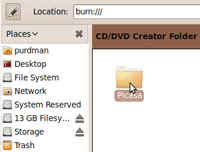 If you're burning to DVD, head to the Applications menu in your temporary Ubuntu system, mouse over the Accessories sub-menu, and select "CD/DVD Creator" when it pops up. You'll get a folder you can drag files you want to burn into, then hit "Write to Disc" to burn them.
If you're burning to DVD, head to the Applications menu in your temporary Ubuntu system, mouse over the Accessories sub-menu, and select "CD/DVD Creator" when it pops up. You'll get a folder you can drag files you want to burn into, then hit "Write to Disc" to burn them.





























