The problem: Turning on the computer results in a message that states Windows can't boot because something is missing (a boot loader, an important file, etc.) or something is wrong. There are many variations on this message, but they all say basically the same thing: You will not be getting into Windows.
Quick-fix triage: Load the original XP, Vista, or Windows 7 (Really? Broken already?) CD or DVD in the system and boot the system from there, which might require hitting a key to bring up "boot options" or pressing a key when asked to "Press any key to boot from CD." Wait for the CD to load—it may seem like it's installing, but it's just loading a mini-system for installation and, in this case, repair. Follow the prompts to repair an existing installation, or, in the case of Vista or 7, ask it to repair the startup process.
What you'll need:- XP, Vista, or Windows 7 installation CD/DVD: It may be from a computer manufacturer and not look like a Microsoft-obtained, holograph-packed disc, so look around a bit. If it's a "System Restoration" disc, be sure that you can boot from it and install a full copy of Windows from it.
- USB thumb drive: At least 1GB in size.
- External USB drive or blank DVDs: For backing up important files.
- Ubuntu Live CD or Knoppix Live CD: Both are Linux distributions, but we're just using them because they run on most kinds of hardware without installing, and can transfer the files you need to your backup media. Ubuntu should work; if it doesn't, give Knoppix a go. You can use the free tool UNetBootin to transfer the ISO you downloaded to a thumb drive, which is necessary if you're backing up to DVDs, and recommended in any case to speed things up.
If that doesn't work, and you really feel this system can boot again except for some silly error, try creating an Ultimate Recovery CD, as detailed at the How-To Geek's home away from Lifehacker.
If that worked, hooray! If not, soldier on to the next step.
Back up the files: Have your USB hard drive or blank DVDs handy, and remove the Windows CD/DVD from the computer if you tried to use that for a fix. Stick your thumb drive with the Ubuntu (or Knoppix) image into a USB slot, then boot up the computer. You may have to hit F12 or another key to boot from USB, or change a setting in the BIOS (which you can access by hitting a key—written in that fast-disappearing text—at boot-up). You'll be asked to choose a language, then hit the option to "Try Ubuntu without any changes." After some loading, you'll arrive at an Ubuntu desktop.
Move your cursor to the "Places" menu, and check to see that your USB drive (MyBook, in my case) or blank DVD is showing up. You should also see the hard drive Windows is running from. On an XP or Vista system, there's usually just one, but on Windows 7, there are two—a "System Reserved" (fairly small) and a larger, main drive. Check to see that you can open and access those files as well.Ask your relatives which files and documents are important to them. When doing my own tech support work, I usually back up the entire "My Documents" folder (with "My Music" and "My Pictures" included), their Outlook or (yes, sometimes) Outlook Express email data (explained here), and their Firefox profile or, more likely, their "Favorites" folder for Internet Explorer (
C:\Documents and Settings\Username\Favorites in XP, or C:\Users\Username\Favorites in Vista or 7). In any case, always ask, and make sure there isn't any software they can't locate a license for.When you're ready to back up, simply open your USB drive from the Places menu, then open your main Windows drive, and drag files to copy from your Windows system onto the backup medium.
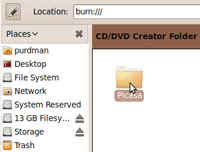 If you're burning to DVD, head to the Applications menu in your temporary Ubuntu system, mouse over the Accessories sub-menu, and select "CD/DVD Creator" when it pops up. You'll get a folder you can drag files you want to burn into, then hit "Write to Disc" to burn them.
If you're burning to DVD, head to the Applications menu in your temporary Ubuntu system, mouse over the Accessories sub-menu, and select "CD/DVD Creator" when it pops up. You'll get a folder you can drag files you want to burn into, then hit "Write to Disc" to burn them.









No comments:
Post a Comment