Entelligence: A Google Phone could be the death of Android
It would be a strange turnabout if Mountain View made this move, directly going in the face of previous assurances that Google had no plans to compete directly with Android hardware manufacturers. What's more, there are a lot of unanswered questions here.
Optimizing HDTV
Here are five settings that you may want to change on your HDTV itself or on devices plugged into it. I won't be able to give you exact directions, because the steps differ from one manufacturer and model to the next. But I will tell you where you can typically find these options, and what they're usually called.
Picture Size for Broadcast or Cable
Your HDTV receives both standard- and high-definition TV channels, and automatically upscales standard-def video. The question you need to address is how the set should handle the aspect-ratio[Free] Antivirus and Antispyware
If you decide to shell out for security, Spyware Doctor with AntiVirus 2010 is our Editors' Choice for standalone malware protection; Prevx 3.0 is another good choice with an innovative approach. You'll pay a bit more for a full suite, but you'll also get more comprehensive protection. Norton Internet Security 2010 is our Editor's Choice for security suite; it's what I use myself. BitDefender Internet Security 2010 and
Telegraph launches free Apple iPhone app
The Telegraph has launched a new and improved version of its news application to help Apple iPhone users keep up with the latest headlines on the go.
The Telegraph app is available free of charge, unlike some other news applications.
The application – a small piece of software installed on a mobile device – automatically pulls in the latest news headlines and weather forecasts from the Telegraph website, making it quicker and easier to see top stories and sports results.
The Telegraph App works with Apple's iPhone, and can either be downloaded directly on to the device through the iTunes App Store, or copied across to the phone using a computer.
New features include the ability to instantly share interesting stories or pictures via email, Twitter or Facebook at the touch of a button, and access to video reports and picture galleries.
Users can also use the application to alert the Telegraph to a breaking news story. By clicking on the "Report" button, users can upload a photo and give a brief eyewitness account of breaking news.
"This new, improved app provides a really rich, multimedia news experience," said Maani Safa, head of mobile at Telegraph Media Group. "We've made the software as easy to use as possible, and there are lots of features that readers will love.
"We can provide you with up-to-the-minute weather forecasts based on your current location, or show you a list of the day's hottest news stories. And if you're catching a flight or taking the Tube, all of the stories and photos are still available, even if you don't have a mobile phone signal."
The Telegraph launched its first iPhone application earlier this year, and also makes a variety of apps for the BlackBerry and handsets running Google's Android operating system.
Solar-powered plane makes successful first flight
Bertrand Piccard, the Swiss adventurer who designed the Solar Impulse, said he hoped one day to fly nonstop around the world in the giant aeroplane.
The short, low altitude flight at a Swiss airfield on Thursday proved the prototype can fly, said Mr Piccard, who was the pilot of the first hot-air balloon to fly nonstop around the world. Several aircraft have flown with pilots using solar power before, but Solar Impulse is the first designed to fly indefinitely, staying aloft at night using batteries charged by the sun during the day.
"It was absolutely great to see this plane in the air," Mr Piccard told The Associated Press. "It's a completely new flight domain. There has never been an aeroplane so big and so light flying with so little energy."
The Solar Impulse, which has a wingspan of a Boeing 747 but weighs less than a small car, flew 1,150 feet at just one meter above the ground, Mr Piccard said.
"The goal was not to make a big flight, but to see if this aeroplane is behaving the way the engineers designed it," he said. "And the result was excellent.
"On the other hand, we see how long the road is still before we fly around the world with it," Mr Piccard said.
Solar panels will be attached next year for the first flight at night powered by solar energy, followed by a series of other tests, he said.
Mr Piccard and his co-pilot Andre Borschberg will alternate in the cockpit when they try to take the aeroplane around the world in 2012.
Mr Piccard set a world record in 1999 when he and Brian Jones, a Briton, took their balloon, Breitling Orbiter III, on a 20-day circumnavigation of the globe - an achievement that had eluded many before them, including Steve Fossett and Richard Branson.
Windows Live: Couldn't Install Programs
- Remove all older versions of Windows Live Services (if you have previously installed or attempted to install any Windows Live Services). Clear the entries your computer by following the steps below.
- Click Start, click Run, type appwiz.cpl and then click OK.
- In the list of currently installed programs, select any Windows Live (you may see more than one program with the Windows Live name) and then click Change / Remove.
- If you are prompted to confirm, click Yes.
- Do this until all Windows Live programs (except Windows Live OneCare) are uninstalled.b. In the list of currently installed programs, select any Windows Live (you may see more than one program with the Windows Live name) and then click Change / Remove.
- Restart your computer. This is important.
- Once you have all the above dependencies installed, then download and install the appropriate software from the links below based on your language requirements. To perform this installation, follow these steps:
- Visit this link: http://g.live.com/1rewlive3/en/wlsetup-all.exe
- Save the file to your desktop
- Then Select Run
Note: If you are prompted for confirmation to run the program, select Run - Confirm your acceptance of the Terms of Use and the installation will begin
- Once the install is complete, drag the WLSetup.exe file to the Recycle Bin (this file is no longer needed)
Most Rugged Handsets: Tough Cell Phone
There are quite a few phones built for people who work in extreme environments, love adventure sports, or are just plain clumsy. Nextel and Motorola have long had a hold on the rugged market, with handsets like the Motorola Clutch i465. Verizon offers two rugged handsets: the Motorola Barrage and the Samsung Convoy. Multimedia performance and 3G data speeds on both phones weren't the best, but call quality was respectable. AT&T went a long time without offering rugged models, but it now has the Motorola Tundra and the Samsung Rugby. Finally, for real durability you should consider the unlocked Sonim XP3 Quest. Not only can it survive a full dunking in water, you can also use the XP3 to hammer a nail. (Kent German - Cnet)
- Motorola Clutch i465 | $39.99
- Motorola Barrage (Verizon Wireless) | $129.99
- Samsung Convoy SCH-U640 (Verizon Wireless) | $49.99
- Motorola Tundra VA76r (AT&T) | $179.99
- Samsung Rugby SGH-A837 Black (AT&T) | $129.99
- Sonim XP3 Quest (unlocked)
Assassin’s Creed II video game review
Developer: Ubisoft Montreal
Publisher: Ubisoft
Released: Out now
Score: 8/10
The first few hours spent with Ezio Auditore da Firenze will be measured ones. Far from landing in Renaissance Italy as a deadly assassin from the outset, you find yourself transported into the body of the newborn Ezio, tapping buttons to wriggle his tiny limbs in a cute introduction to Assassin’s Creed’s control scheme. Fast-forward to his teenage years, and the handsome, roguish Ezio is scrapping on the Florence riverside with a rival family, skipping across the cities’ rooftops with his beloved older brother, beating up promiscuous fellows who have scorned his sister, and running errands for his noble parents.
Full Article: Telegraph
How to Install HDTV
Computer won't boot, needs a re-install
- XP, Vista, or Windows 7 installation CD/DVD: It may be from a computer manufacturer and not look like a Microsoft-obtained, holograph-packed disc, so look around a bit. If it's a "System Restoration" disc, be sure that you can boot from it and install a full copy of Windows from it.
- USB thumb drive: At least 1GB in size.
- External USB drive or blank DVDs: For backing up important files.
- Ubuntu Live CD or Knoppix Live CD: Both are Linux distributions, but we're just using them because they run on most kinds of hardware without installing, and can transfer the files you need to your backup media. Ubuntu should work; if it doesn't, give Knoppix a go. You can use the free tool UNetBootin to transfer the ISO you downloaded to a thumb drive, which is necessary if you're backing up to DVDs, and recommended in any case to speed things up.
If that doesn't work, and you really feel this system can boot again except for some silly error, try creating an Ultimate Recovery CD, as detailed at the How-To Geek's home away from Lifehacker.
If that worked, hooray! If not, soldier on to the next step.
Ask your relatives which files and documents are important to them. When doing my own tech support work, I usually back up the entire "My Documents" folder (with "My Music" and "My Pictures" included), their Outlook or (yes, sometimes) Outlook Express email data (explained here), and their Firefox profile or, more likely, their "Favorites" folder for Internet Explorer (
C:\Documents and Settings\Username\Favorites in XP, or C:\Users\Username\Favorites in Vista or 7). In any case, always ask, and make sure there isn't any software they can't locate a license for.When you're ready to back up, simply open your USB drive from the Places menu, then open your main Windows drive, and drag files to copy from your Windows system onto the backup medium.
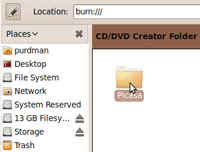 If you're burning to DVD, head to the Applications menu in your temporary Ubuntu system, mouse over the Accessories sub-menu, and select "CD/DVD Creator" when it pops up. You'll get a folder you can drag files you want to burn into, then hit "Write to Disc" to burn them.
If you're burning to DVD, head to the Applications menu in your temporary Ubuntu system, mouse over the Accessories sub-menu, and select "CD/DVD Creator" when it pops up. You'll get a folder you can drag files you want to burn into, then hit "Write to Disc" to burn them.ChristmasLighting Wine Bottle
You drill a hole in the side of the bottle near the bottom and feed your lights in through the hole. Plug it in and you've got yourself a rather novel little bit of mood lighting. Check out the full tutorial at the link below for tips and tricks on drilling glass. (Lifehacker)
Thought it's time for something Else - meet the First ELSE to come
How to Install Chrome OS From A USB Drive
If you're ready to get your hands dirty and try out the new OS, here's what you need to know:
Get the Torrent
Before you do anything, you're going to need to download the Hexxeh's Chromium OS build. You can find a torrent link on Hexxeh's Website or you can use the mirror links found here and here courtesy of Engadget.Set Up Your USB Stick
Hexxeh has some easy instructions for writing your Chromium OS image onto a USB stick. The instructions for Windows and Linux look pretty straightforward, but Mac users are going to have a slightly more complicated time.Pick Your Machine
A major problem with Chromium OS right now is that its device drivers are in the very early stages of development. That means some parts of your computer may not respond when using Chromium OS. One of the most common problems being reported is the lack of Wi-Fi functionality. So you may have to use an Ethernet connection instead. You should also know there's no guarantee the OS will boot up at all.If you're in the market for a netbook or laptop, and you plan on experimenting with Chromium, check out Google's list of devices that are known to work with the latest version of Chromium OS. The list is primarily for developers who want to work with the new OS, but there's no reason you can't use it as a buying guide. The device index features a sortable checklist that lets you know if the Wi-Fi and trackpad functions are working, as well as general comments and warnings specific to each device.
For example, you might want to stay away from the Asus Eee PC 900 if you plan to run Chrome right now. The netbook's Wi-Fi is supposed to work, but the device's fans may not run, which could cause your system to overheat. Other Wi-Fi-ready devices, according to Google's list, are the Toshiba mini NB205, and the Asus Eee PC 1008HA. The Lenovo ThinkPad T400 may also work after upgrading the Wi-Fi firmware. But before you go out and spend money on a new computer, read over Google's hardware list to make sure you are fully aware of the functionality and problems for the device you have in mind.
Booting From the USB
Once you've got your computer, and have gone through the steps of writing your bootable disc, you may find you can't get Chromium OS to boot on your Windows-based machine. If this happens, you may have to change the settings for how your machine boots up.You can learn how to change the settings by checking out PC World's guide to installing Windows 7 on a netbook using a USB drive. The instructions are not Chromium-specific, but you should be able to figure out how to adapt this method for your purposes.
A word of warning: Changing the boot order means messing with your system's command prompt and BIOS. If that sounds scary, you might be better off picking up an official Chrome OS machine later next year. For the rest of you, let us know in the comments how Chromium is running on your netbook.
From PCW: http://www.pcworld.com/article/183136/how_to_install_chrome_os_from_a_usb_drive.html
A Laptop That Makes Sweet Beats
Read full article: A Laptop That Makes Sweet Beats
Nokia to release x6 this friday - The Inquirer
Pitched at the sort of people that ruin train journeys, the X6 has the ability to play up to 35 hours of music, and can take on up to 32GB of memory, enough to hold too many Celion Dion or Coldplay tunes for anyone.
Nokia to release x6 this friday - The Inquirer
Productivity - iPhone Starter Kit - Download.com - Download.com
Productivity - iPhone Starter Kit - Download.com - Download.com
Advanced Antivirus - PC World
Hackers have shown that they can plant their malware even on mainstream sites--proving that you need antivirus protection now more than ever. We lab-tested eleven top security programs to find the best guardians for your PC.
Advanced Antivirus - PC WorldSony Ericsson already working on second version of Xperia Pureness, possibly Xperia Pureness 2?
Opera 10.10 Released!
Unite is an intriguing step forward for Opera, bringing an entirely new sub-set of powers to a platform that's already known for its built-in email client and FTP package. While some may question why you'd use a browser-to-browser connection to share pictures, videos, documents, or chat in the age of ubiquitous web services that do the same or similar things, Opera's always been about doing things a bit differently. And if you want a better sense of security, it's best to let your own system do the sharing, rather than another firm's servers.
Opera 10.10 is a free download for Windows, Mac, and Linux systems.
Just go check www.opera.com for it.
Speed Up Everything
Is your PC dragging? Does your broadband network creep along at dial-up speeds? Do Web pages take forever to load on your smartphone? Don't wait! These fixes will get you back into the fast lane.
Has your PC lost its pep? How about your network connection, your printer, or even your phone? Here's our guide to giving your gear new life. Follow our tips, and you can fire up your system and your other tech essentials.
WARNING: Before you attempt any of these upgrades, take precautions against static electricity by moving your PC to a clean, uncarpeted workspace and using an antistatic wrist strap to discharge any static electricity from your body.
Upgrade Your RAM
Adding RAM is often the most cost-effective upgrade you can make to speed up a sluggish computer. When a system runs short of RAM, it must swap the overflow data to the hard drive, which can significantly slow performance. Here's how to add more memory to your desktop, laptop, or netbook.
RAM comes in many flavors, such as DDR2 and DDR3. Newer technologies offer faster performance, but most motherboards accept only one type of RAM. Check your PC's manual to find out what type of RAM modules you need and how you have to install them. RAM dealers such as Crucial and Kingston offer handy online tools that identify the appropriate RAM for many PCs and motherboards. Also, to take advantage of more than 4GB of RAM, your PC needs to run a 64-bit operating system; Windows 7 is available in a 64-bit version, and we highly recommend it.To begin, open your PC's case and look for the memory slots. In laptops and netbooks the RAM slots are usually under a removable panel on the bottom of the machine. To remove existing RAM, release the clips at each end of the module so that it pops loose. With the slots clear, gently but firmly insert the new module.
On a desktop machine, it's often best to seat one corner of the module first and then press the other end into place. Once you've fully inserted the module, the clips should close to hold the memory securely. On a laptop or netbook, press the end with the metal leads into place first, and then press down until the clips snap tightly around the ends.
Replace Your Graphics Board
Even if you're not a gamer, upgrading your graphics board can give your PC a serious boost, since Windows 7 and Windows Vista both feature fancy effects in their user interface. Though you can upgrade the graphics on some laptops, in this article we'll focus on desktop PCs. When shopping for a new graphics board, select one that fits the slot on your PC. In most newer systems, it will be a PCI-Express slot; some older systems may have only PCI or AGP slots. Fortunately, graphics card makers still sell products to fit older slots, so an outdated motherboard need not be a total obstacle.With your new board at the ready, open the PC's case and locate the existing graphics card. Before attempting to pull it loose, remove the screw holding it down and release any plastic clips on the motherboard that may be securing it. Once the old card is out of the way, slide the new board straight down into the slot until it is firmly seated and the plastic clip on the motherboard has snapped tightly around it.
Newer PCI-Express graphics boards often use so much juice that they require a special PCI-E power line from the computer's power supply. If you've installed such a card, connect this power line (the board may have two) before closing up the case. Then boot the PC and install the drivers from the disc the manufacturer provided.
Streamline Windows
Whether you run Windows XP, Vista, or 7, you have a few really good ways to cut out the fluff and make your OS run more smoothly, quickly, and efficiently. By turning off unnecessary features and disabling unwanted startup programs, you can get an instant speed boost.
Knock Out the Fat
Windows--yes, even Windows XP--is loaded with effects that take up system resources without delivering meaningful user benefits. If you turn some of these items off, Windows can divert the resources to more useful activities, such as running your programs.In Windows XP, open the System control panel and click the Advanced tab. Click Settings and then select the radio button marked Adjust for best performance. This will turn off some of the frilly effects, such as drop shadows under your menus, and make Windows a little snappier.
In Vista, start by disabling the resource hog known as the Sidebar. In both Vista and Windows 7, turn off the Aero environment to reclaim some of your PC's lost memory and processor power. To do this, right-click the desktop and choose Personalize from the context menu. In Vista, click Window color and appearance, and then uncheck the box for Enable Transparency. In Windows 7, select the theme labeled Windows 7 Basic.
Shut Down Memory-Hogging Apps
Once you've installed a fair amount of programs on your PC--your "core base" of apps, as it were--you'll want to check that you don't have any unwanted applications running in the background that could slow down your PC. Such programs may be designed to launch when Windows starts up so that you can load their corresponding applications faster. The problem is that they run all the time, regardless of whether you intend to use the parent application.In Windows 7 or Vista, click Start and type msconfig in the 'Search programs and files' field. Press Enter. In the System Configuration window, select the Startup tab. In the Command column, look for any programs that you don't want to wait for at boot-up time. For example, take iTunes: If you've installed this application, you'll find both iTunesHelper.exe and QTTask.exe. They're unnecessary additions--the former launches when you start iTunes anyway, and the latter merely places a QuickTime icon in the corner of your screen for easy program launching. Uncheck both. Once you've checked all of the programs you want to launch at startup and unchecked the programs you don't, click OK.
In addition to startup programs, you can find services on your PC; Microsoft recommends trimming them as well. Click Start, type services.msc into the search field, and press Enter. Up pops the Services window, a list of options and executables that's even more confusing than the Startup window.
To identify which services to turn off (and which to leave on), check out Black Viper's exhaustive list of Windows 7's services across all of its various editions, along with a list of which services you should modify and how you should set their parameters. Armed with this advice, just double-click on any listed service. You need concern yourself only with the 'Startup type' listing in the screen that appears next. By switching among the Automatic, Manual, and Disabled modes, depending on Black Viper's recommendations, you'll be able to control exactly how services launch--if at all--during the Windows startup process and during your general use of the operating system. Every little bit helps.
Maintain Top Performance
If you want to keep your system fast, clear out your C:\Windows\Temp folder on occasion. Do it as soon as you boot into the OS, or even through Safe Mode, to ensure that you wipe every last unused file from your drive. In the same vein, don't use Windows 7's uninstall function or a program's default uninstall executable to remove an application from your drive. Instead, use the free Revo Uninstaller utility; this awesome application removes programs using their default uninstall routines, but it also goes one step further by scanning your system and Registry to clean away all traces of the program from your hard drive.
Accelerate Your Network
Network slowdowns can be tricky to troubleshoot. Much depends on what you're actually doing across your network--copying files to another system, for example, might slow to a crawl if you're writing to a NAS device attached to a poky PC in the next room. But a few general tweaks and tricks can still boost your network performance in Windows.Update Firmware and Drivers
The first step in getting your network up to speed is to install the latest Windows updates and to download the newest drivers for your PC's network cards. Second, install the current firmware for your router. All of these items are essential to optimal network speeds, and you can usually locate them on the manufacturer's Web sites. If the release date for a given driver is more recent than the last time you can remember updating, you should probably update again. Most new routers make updating easy if you log in to the Web administration panel; typically it will have an option for you to download and install the latest firmware with just a click or two.Adjust Network Card Settings
Once you have the latest software and firmware installed, try adjusting your network card's auto-negotiating setting. In the Control Panel, click Network and Sharing Center. From there, click Change Adapter Settings, and then right-click on your Local Area Connection and select Properties. In the screen that appears, click the Configure button under the Connect Using field. Select the Advanced tab. Set 'Link Speed & Duplex' to its highest available setting, such as 100 Mbps Full Duplex or 1000 Mbps Full Duplex.
Make Windows Set You Free
Windows Vista has a wonderful habit of throttling down your network connection when you're playing multimedia files, to prevent movies from skipping during playback. You can adjust this throttling by editing the decimal value of the 'NetworkThrottlingIndex' key.Press Windows-R, type regedit, and press Enter. In the Registry Editor, navigate to the HKEY_LOCAL_MACHINE\SOFTWARE\Microsoft\Windows NT\CurrentVersion\Multimedia\SystemProfile key. Raise the decimal value of the 'NetworkThrottlingIndex' key to a higher number. Setting it to 100 disables the service; Microsoft recommends that you go no higher than 70, but there's no harm in testing settings to see what works for you.
Route Traffic Intelligently
Online games, streaming-media programs, Internet phone services, and peer-to-peer applications such as BitTorrent consume a lot of network bandwidth due to the massive amounts data they transmit. To reduce the amount of strain such apps put on your router and to improve your overall network performance, manage them more efficiently with your router's port-forwarding feature.Log in to your router's configuration screen. Search for an option that lets you specify port forwarding; it will be labeled slightly differently from one router to another. Once you've found it, type in your system's internal IP address (usually in the form of 192.*.*.*), and then input the preferred port found in your application's configuration screen (for instance, in Skype it's located under Tools, Options, Advanced, Connection). Pick both TCP and UDP protocols for forwarding, and save your settings.
To see if your chosen port actually has a clear tunnel through your network to the Internet, fire up the application and visit CanYouSeeMe.org. Input your port number and click the Check button--if you get a 'success' response, you're all set.
More: http://www.pcworld.com/article/181579-3/speed_up_everything.html
Facebook, Twitter crooks just a click away - CNN.com
(CNN) -- If you're on Facebook, Twitter or any other social networking site, you could be the next victim.
Experts say cybercrooks are lurking just a mouse click away on popular social networking sites.
That's because more cyberthieves are targeting increasingly popular social networking sites that provide a gold mine of personal information, according to the FBI. Since 2006, nearly 3,200 account hijacking cases have been reported to the Internet Crime Complaint Center, a partnership between the FBI, the National White Collar Crime Center and the Bureau of Justice Assistance.
It starts with a friend updating his or her status or sending you a message with an innocent link or video. Maybe your friend is in distress abroad and needs some help.
All you have to do is click.
When the message or link is opened, social network users are lured to fake Web sites that trick them into divulging personal details and passwords. The process, known as a phishing attack or malware, can infiltrate users' accounts without their consent.
Once the account is compromised, the thieves can infiltrate the list of friends or contacts and repeat the attack on subsequent victims. Social networking sites show there is ample opportunity to find more victims; the average Facebook user has 120 friends on the site.
"Security is a constant arms race," said Simon Axten, an associate for privacy and public policy at Facebook. "Malicious actors are constantly attacking the site, and what you see is actually a very small percentage of what's attempted."
Social Media Crimes
As some social networking sites experience monstrous growth, they are becoming a new -- and extremely lucrative -- frontier for cybercrime. Facebook says it has 300 million users, nearly the size of the U.S. population, and it continues to attract users outside the college student niche. From February 2008 to February 2009, Twitter, a micro-blogging site where users post 140-character messages known as tweets, grew 1,382 percent to more than 7 million users.
"They [cybercriminals] are very adept to using social engineering," said Donald DeBold, director of threat research for CA, an Internet security company. "Your friend is in trouble traveling in another country, 'I lost my wallet. I need help.' They exploit the curiosity aspect out of human nature."
A few decades ago, malicious software and viruses were usually the result of a prank, but Internet security experts say today's attacks are profit-driven. A study from the Indiana University in 2005 discovered that phishing attacks on social networks operated with a 70 percent success rate. These users had fallen for the scam, opened the foreign link and released personal information.
Cybercriminals are employing phishing and malware attacks for a number of reasons, including trying to redirect users to sites where profit is fueled by the number of visitors. They also try to elicit private information like passwords and bank account numbers to perform scams.
Early this year,Twitter experienced several phishing attacks in which a Web page that looked identical to the widely recognized light blue Twitter page was a hoax. The company warned users to double-check the URL to ensure they were visiting the correct site.
The Internet Crime Complaint Center received more than 72,000 complaints about Internet fraud in 2008 that were referred to law enforcement agencies for further investigation. These cases involved financial losses amounting to $264.6 million, an increase from 2007. Each person lost an average of $931.
"Most of us would want to help a friend in need, but if it's an online friend, and they want you to wire money, you should double-check," FBI spokesman Jason Pack said.
Security experts said it makes sense that cybercriminals are turning to social networking sites. Personal information is abundant on sites like Facebook and MySpace. Each time users give out valuable information like birth dates or addresses, they could be providing hints about their password, security experts say.
The American Civil Liberties Union has expressed concern about the information visible through Facebook quizzes and applications.
"They'll have access to all that information, so they can sell it, they can share it, they can do an awful lot with it," Chris Calabrese, legislative counsel for privacy-related issues with the ACLU, told CNN.com in September.
Many Internet security experts consider the first virus attack on the PC to have occurred in 1986. By the early 1990s, viruses transmitted on floppy disks became ubiquitous. When the World Wide Web became widely available that same decade, viruses, worms and malware became problems in e-mail accounts, frustrating users who clicked on messages thought to be legitimate.
In the new millennium, the most common form of malware attack has become known as drive-by downloads. While surfing on Google or Yahoo, spyware or a computer virus is automatically and invisibly downloaded on a computer, requiring no user interaction for the computer to be infected.
"We are on the verge from shifting from the Web being the No. 1 victim of infecting to social network," said Mikko H. Hypponen, chief of research technology at F-Secure Corp. His company sells anti-virus software and malware protection programs. "It's going to get a lot worse before it gets better."
Social networks are fighting the aggressive attacks from cybercriminals. Most sites have information pages dedicated to educating users about the risks of Internet scams. Users can become a fan of "Facebook Security" and receive updates on how to protect their accounts. One of the most common pieces of advice given by security experts is to change passwords frequently.
Facebook has also developed complex automated systems that detect compromised accounts. They spot and freeze accounts that are sending an unusually high number of messages to their friends. Company security officials said Facebook is a closed system, which can be helpful in erasing phony messages from all accounts.
At News Corporation's MySpace.com, the company creates blacklists of phony accounts to prevent people from clicking on a faulty link. Hemanshu Nigam, first chief security officer for MySpace, said the firm warns about suspicious links and educates users about the harm phishing and malware attacks can bring. "We are prepared for them," he said.
Facebook, Twitter crooks just a click away - CNN.com
EyeDefender lets you avoid eyestrain and puts the sparkle back in your eyes
CVS is impossible to get rid of but you can reduce and even eliminate most of its symptoms. The recommendation is simple – take a short rest break from your computer every hour. The difficulty lies in scheduling a regular break and keeping to it. That's where EyeDefender can help you. It'll remind you to take a break and relax eyes at fixed intervals.
- Displays pictures in a predefined folder;
- Runs the visual training to relax the eyes;
- Runs a default screensaver;
- Displays a popup timed reminder in the system tray.
- Control the level of eye strain in the system tray
- Set up the time period for a popup reminder
- Set up how much time you want to rest
- Enter the rest mode instantly
- Reset the counter
- Stop the counter when you do not want to be interrupted
- Set the counter to stop automatically after some time of inactivity
- Four rest modes: slideshow, visual training, screensaver launch, or popup tray reminder
- Auto-run EyeDefender on Windows start
How smoking can ruin your Mac
However, I am embalmed in a curious sympathy after reading a report from The Consumerist concerning two Mac users whose AppleCare warranties appear to have been voided due to the presence of cigarette smoke in their homes.
One, named Derek, recounts the tale of his overheating black MacBook. He took it into the Apple store in Jordan Creek, West Des Moines.
He told The Consumerist: "Today, April, 28, 2008, the Apple store called and informed me that due to the computer having been used in a house where there was smoking, that has voided the warranty and they refuse to work on the machine, due to 'health risks of secondhand smoke.'"
He continued: "Nowhere in your AppleCare terms of service can I find anything mentioning being used in a smoking environment as voiding the warranty."
Derek's resulting appeal to the office of Steve Jobs bore him no joy, so he resorted to blowing some compressed air at the machine, leading it to restart its wondrous functions.
Then along came Ruth, who took her son's iMac to an authorized repair center. After five days, they apparently told her they couldn't work on it because it was contaminated with cigarette smoke and was therefore a bio-hazard.
When Ruth appealed to Jobs' office, she said she was told by someone named Dena that nicotine was on OSHA's list of hazardous substances.
However, as she wisely pointed out to The Consumerist: "OSHA also lists calcium carbonate (found in calcium tablets), isopropyl alcohol (used to clean wounds), chlorine (used in swimming pools), hydrogen peroxide (also used to clean wounds), sucrose (a sugar), talc (as in powder), etc... as hazardous substances."
One final appeal to Ruth's local Apple store failed, as she was allegedly told that tar from cigarette smoke had made it uneconomical to even attempt a repair. Ruth claims that only one person in her household smokes.
So now might I hand this distinctly painful issue over you, the technically brilliant reader. Perhaps you are even an employee of Apple and have stumbled upon this page in search of a little light relief.
What is the science of all this? And what might be the appropriate commercial response? Should Apple place a clear disclaimer referring to secondhand smoke in the AppleCare terms? Or should Microsoft make a new Laptop Hunter ad in which a very attractive, happy person says, "I'm not cool enough and I smoke, so I would never be able to get a Mac fixed"? (Chris Matyszczyk - Cnet)
How to Open an MS-DOS Windows
To issue the following commands, it is necessary to open a command prompt (an
MS-DOS window). The procedure for this is the same for all versions of Windows.
- Click the START button
- Choose the RUN option
- Type “command” if you are using Windows 95/98 or “cmd” for all other versions
of Windows and press Enter or click OK. - A window similar to the following one will appear

- Now the commands and tools listed below can be entered.
Commands and tools (Windows)
Commands
| date | Display or set the date of the system |
| time | Display or set the time of the system |
| ver | Display the MS-DOS version that is being used |
| dir | Display the list of subdirectories and files of a directory |
| cls | Clear the screen |
| mkdir, md directory | Make a directory with the name “directory” Example: md tools |
| chdir, cd directory | Display the name or change the current directory to “directory” Example: cd tools |
| rmdir, rd directory | Delete the directory with the name “directory” Example: rd tools |
| tree directory | Display the structure of folders of a path in text-graphic format Example: tree c:\tools |
| chkdsk | Check a disk and show a status report |
| mem | Show the amount of memory used and free in the system |
| rename, | Change the name of files |
| copy source dest | Copy one or more files to another location |
| move source dest | Move files and change the name of files and directories |
| type file | Type the content of one or more text files |
| more file | Display the information screen by screen |
| delete, del file | Delete one or more files |
Sony VAIO X Series Netbook

Sleek, sexy, and slim, the Sony VAIO X Series is the perfect netbook for the stylish, executive jet-setter. While this machine is smaller than most netbooks and measures just 0.55 inch thick, it packs a bit more gusto--and, starting at $1299 (our unit sells for $1499, as of 11/10/09), it carries an over-the-top price tag that screams, "CEO only!"
I quickly fell for the golden, brushed-aluminum body and the matching widely spaced keys. (Not feeling flashy enough for the limited-edition gold version, like the one we received? The X Series also comes in black.) Measuring 10.95 by 7.29 by 0.55 inches and weighing 1.6 pounds, the X Series out-smalls the MacBook Air and gives the upcoming Dell Adamo XPS a run for its money.
The X Series boasts an 11.1-inch screen that measures merely 0.125 inch thick. The laptop comes with two interchangeable batteries: a standard (3.5-hour) battery and a larger, heavier, battery-and-stand combo that supposedly lasts for up to 14 hours, according to Sony spokespeople. We're still waiting on PC World Labs test results. The additional battery brings the weight of the X Series to approximately 2.2 pounds. (For reference, the popular MacBook Air weighs about 3 pounds.)
Though the laptop may look like a Jaguar, it runs like a Ford Taurus.The ultrathin ultraportable features a 128GB solid-state drive, 2GB of RAM, and a 2GHz Intel Atom Z550 processor. As with the battery, we can't tell you exactly what that means in terms of a WorldBench 6 score just yet--the netbook is still running through our tests. In my subjective tests, the X Series ran Windows 7 Home Premium Edition smoothly enough, though I did find the machine slowing down when I tried to get more than three programs running at the same time.
The X Series features a 1366-by-768-pixel, 11.1-inch LCD screen--theoretically, you could get 720p video to run on this machine. Streaming HD (480p) video from Hulu was fantastic: Image quality was crisp and clear, and colors looked fully saturated. Since the machine supports 720p resolutions, we had to throw our higher-quality test video (of a shuttle launch) at it; the result was a herky-jerky viewing experience, however. Your HD-video mileage will vary.
The LED-backlit screen looks good both indoors and out. At the highest brightness setting, it was still readable in sunlight (using the highest brightness setting, however, will cut the battery life to 2.5 hours on the standard battery and 12 hours on the extra-life battery).The only problem: The higher resolution hurts the VAIO X Series. I, admittedly, have bad eyes, but looking at the tiny screen started to give me a headache after about half an hour. Fortunately, I did have the option of zooming (stutteringly) in.
Also featured on the X Series are a multigesture touchpad and a built-in Webcam. The touchpad supports gestures such as the iPhone "pinch" for zooming in/out, and a two-finger horizontal "swipe" for flicking through photos. Most of the gestures work, though not as smoothly as they do on Mac touchpads.
The keyboard offers widely spaced and separate buttons, commonly associated with a MacBook (though, in all fairness, Sony implemented them first). It isn't the worst small keyboard I've ever used, but sacrificing some prettiness for usefulness might have made sense on Sony's part. While the spaced keys are attractive, they're unnaturally small. My fingers (and I have small hands, and seriously delicate fingers) slipped off of the keys so often that typing this review on the X Series was a hassle. I also found that the Shift key and the spacebar were somewhat unresponsive on our test unit, but Sony spokespeople assured us that this is a one-off issue unique to our machine. If we discover otherwise, we'll let you know when we update the final review.
The touchpad also seemed ridiculously small, considering all the space (clearly for aesthetic concerns) surrounding it. The mousing surface measures about 2 by 1.5 inches, and the buttons are 1 by 0.5 inches. And they don't appear to be well made. The touchpad is flimsy, and the buttons seem like they'll be quick to break--it's almost as if Sony is really trying to push its matching wireless mouse.
Elsewhere, the X Series makes room for a Memory Stick Pro slot and an SD Card slot (both located right under the touchpad), a headphone jack, two USB 2.0 ports, a VGA-out, and an ethernet port that conveniently folds out (to keep the machine ultrathin). Don't go looking for an optical drive, though--that's extra.
The included software was pretty basic: Microsoft Works SE 9.0, a 60-day trial of Microsoft Office Home and Student 2007, a 30-day trial of Norton Internet Security, and some of the standard bloatware. (A 90-day trial of AOL? Last time I checked, it wasn't 1998 anymore.) Sony also tosses in a bundle of multimedia tools, such as the VAIO Video & Photo Suite and the Sony Picture Utility.
Overall, the Sony VAIO X Series exudes sex appeal. However, if you plan on actually using it, the netbook becomes less attractive. The keyboard leaves something to be desired; after about 4 hours of typing, I am starting to get used to it, but I'm also starting to understand what carpal tunnel syndrome feels like. Bear in mind that we're still waiting on lab results, so we can't pass final judgment just yet. Once we get the results back, we will update this review. (PC World)
Viigo's Getting Started
Installing Viigo
The beta versions of Viigo run on OS 4.1 or later.
To install Viigo:
- From your device, go to http://getviigo.com in your mobile browser.
- On Viigo’s mobile download page, click the Download button. A progress bar appears and Viigo begins to download. (This process will take approximately 60 seconds.)
- When prompted, reboot your device. When your device reboots you will see a Viigo icon on your main screen. Note: You will only be prompted to reboot if you had Viigo installed on your device when you upgraded.
- Click the icon to launch Viigo.
- Read the Agreement form that appears and then click the I Agree button.
Running Viigo for the First Time
The first time you run Viigo a sign in wizard appears. You can use this wizard to either sign in to an existing account or create a new Viigo account. Either way the entire process should take no more than 60 seconds.To sign in to an existing account:
- On the first page, click Next.
- Click the Existing User option, then click Next.
- Type your Viigo user name and password, then click Next.
- Click Finish.
- On the first page, click Next.
- Click the New User option, then click Next.
- Type a Viigo user name and password, then click Next.
- Click Go to Viigo Now, then click Next.
Adding and Removing Services from Your Viigo Home Screen
The first time you run Viigo every available service is listed on your home screen. We encourage you to go into each service, add content and evaluate the usefulness of the information to you. If you decide some services better meet your needs than others, no problem, you can easily remove the services you do you currently need.To remove a service, highlight it on your home screen, click Menu>Remove Service, then click Yes.
If you change your mind later, you can add the service back. Go to the Viigo home screen, click Menu>Add Service, then simply click the service you want to add.
Customizing News & RSS Content
There are four main ways you can customize the content:- Browse the Viigo channel library for popular feeds
- Add an aggregator like Google Reader, My Yahoo! or Bloglines
- Directly using the RSS URL
- Use one of several internet search tools
- From your News & RSS home screen, click Menu>Add Channel.
- Browse through the library by clicking the available folders.
- From your News & RSS home screen, click Menu>Add Channe, and click Add your own channel.
- Click Add Aggregator.
- In the Add Aggregator Wizard, select the type of aggregator you want to add, and follow the steps in the wizard.
- From your News & RSS home screen, click Menu>Add Channel, and click Add your own channel.
- Click Add RSS Channel.
- In Add an RSS Channel Feed, type the URL for the RSS feed.
- Click OK.
- From your News & RSS home screen, click Menu>Add Channel, and click Add your own channel.
- From the list, select the search tool you want to use to add the channel.
Customizing Content in Other Services
An Add Channel wizard steps you through the process of adding content to all Viigo services except News & RSS.To add content to a service, on the Viigo home screen, click the service you're interested in, then click the Add Channel button and following the instructions in the wizard that appears. It's that simple.
Sharing Viigo with Your Friends
If you think Viigo is cool and that your friends would like it to you can email them an invitation to download Viigo.As an added bonus, Viigo is giving away a $500 iPod Touch gift package each month. Each time you successfully invite a friend to Viigo, we’ll automatically enter your name into our monthly giveaway.
To invite a friend, from the Viigo home screen, click Menu>Invite a Friend.
Windows Marketplace for Mobile [Windows Mobile 6.0/6.1]
![]() If your phone is running Windows Mobile 6.0 or Windows Mobile 6.1 you can get Marketplace by following the instructions in the box below. If you have a Windows phone running Windows Mobile 6.5, Marketplace is already installed on your phone and in your Start menu.
If your phone is running Windows Mobile 6.0 or Windows Mobile 6.1 you can get Marketplace by following the instructions in the box below. If you have a Windows phone running Windows Mobile 6.5, Marketplace is already installed on your phone and in your Start menu.
For you in the United States just go to Download Windows Marketplace and enter your mobile phone number in the site. And for you not in USA just visit mp.windowsphone.com on your Windows phone.
Gmail, Google Maps and Google Search: 19 Cool Tips
 You can bookmark a Gmail message, track stocks in Google's search box, quickly estimate a taxi ride's cost in Google Maps, and do much more. We tell you how.
You can bookmark a Gmail message, track stocks in Google's search box, quickly estimate a taxi ride's cost in Google Maps, and do much more. We tell you how.You probably use Google Search, Gmail and Google Maps all the time, but you're only scratching the surface if you limit yourself to using their basic services. Here are 19 tips that can help you get the most from each of those great free Google tools, including a few pre-written scripts that work with the Greasemonkey add-on for Firefox to enhance your experience with Google's offerings.
Palm Pixi (Sprint) Review
The debut of the Palm Pre got the tech world and gadget enthusiasts excited about Palm once again. Long considered dead in the water, Palm's innovative WebOS operating system buoyed it back into the spotlight, and the Pre was certainly a boon for the company as well as Sprint. While not a complete savior, the two are hoping to create some more magic with the new Palm Pixi.
A smaller, cheaper version of the Pre, the Pixi is aimed at a younger audience and to those who put a precedent on messaging or are making the jump from a feature phone to a smartphone. You can think of the Pixi as the replacement to the Palm Centro. Since it is a more entry-level smartphone, you sacrifice some features, such as Wi-Fi and a better camera. In addition, the Pixi feels underpowered compared to the Pre. However, what you do get is an incredibly sleek smartphone with an improved keyboard and enhanced contact management and messaging features. Plus, you still get 3G support, Bluetooth, GPS, and the great multitasking abilities of WebOS. For first-time smartphone buyers and casual users, the Palm Pixi is enough, but power users and tech enthusiasts should go with the Pre.
The Pixi goes on sale November 15 as a Sprint exclusive for $99.99 with a two-year contract (it requires one of the carrier's unlimited data plans, such as Simply Everything or Everything Data) and after a $100 mail-in rebate. The price is OK, and Sprint offers some of the better-valued voice and data plans. That said, to make the Pixi a real enticing package, it'd be great to see Sprint shave off even $10 on the price, considering that the Pre is only $50 more and you can get HTC Droid Eris from Verizon for the same price with Wi-Fi.
Design
While the Pixi name won't appeal to some people (read: men), we can certainly see where the inspiration comes from, as the smartphone is downright petite and dare we say, cute? The Pixi is Palm's thinnest device to date and measures a slight 4.37 inches by 2.17 inches wide by 0.43 inch thick and weighs 3.26 ounces. It easily slips into a pants pocket and is incredibly light in the hand without feeling fragile. The back of the phone has a nice soft-touch finish so it doesn't feel as plasticky or slick as the Pre. Plus, it has a more solid construction without any moving parts that come with a slider design.
Of course, with the compact size and slate form factor, there are some trade-offs, most notably, screen size. The Palm Pixi features a 2.63-inch capacitive touch screen with a 320x400 resolution, so it's a bit of adjustment coming from the Pre's 3.1-inch, 320x480 HVGA display, particularly when viewing Web pages and videos. The app panels can also feel a bit cramped when you've got the quick-launch bar or an e-mail preview occupying the bottom of the screen.
That said, the screen is still bright and sharp. We used multiple applications, including apps previously downloaded from the App Catalog for the Pre such as Yelp, Tweed, and Pandora, and all played well with the screen's resolution. The capacitive touch screen is responsive, though the screen transitions aren't always swift or smooth (see Performance for more).
Like the Pre, the Pixi has multitouch capabilities so you can use the pinch gesture to zoom in and out of Web pages, photos, and maps. In addition, there's a built-in accelerometer as well as a proximity sensor so the display will automatically turn off when you're on a call in order to prevent any accidental mispresses when holding the phone up to your ear.
Below the display is a gesture area that's not visible to the naked eye. However, once you touch it, you'll see a single line in the center light up. This replaces the physical center button found the Pre and when touched, it brings you back to the deck of card view if you're working in an application. Swiping your finger right to left will also return you to the previous screen and dragging your finger from the gesture area up to the screen will bring up the launcher bar, just like the Pre.
For more information about the gestures, as well as the Pixi's user interface, setup process, and multitasking abilities, please read our full review of the Palm Pre.
Pressing on (get it?) to the Pixi's QWERTY keyboard, it is still small and in fact, the buttons are narrower than the ones on the Pre, but it's way more comfortable and easier to use. How could that be? Well, for one thing, the keys are raised higher and you don't have to deal with maneuvering around the edges of the phone caused by the slider design or having your thumb bump up against the bottom of the screen. Also, the Pixi's buttons provide more of a clicky feedback and don't feel as sticky or gummy to press, so it's a much a better experience. There will certainly be some adjustment since the keys are small, but we found typing on the Pixi to be much more comfortable than the Pre and made less mistakes. An official virtual keyboard by Palm, however, has yet to be seen.
Rounding out the Palm Pixi's design features is a power button and a 3.5mm headphone jack on top, while the silent ringer switch, volume rocker, and microUSB port are on the right side. The latter is protected by attached cover and while a little tricky to pry open, it's much less cumbersome than the one found on the Pre. As usual, the camera and flash are located on the back.
The Palm Pixi comes packaged with an AC adapter, a micro USB cable, and reference material. A Touchstone Kit will also be available for the Pixi for $79.99, which includes the dock and inductive back cover. In addition, you can spruce up your Pixi with one of six limited edition back covers from the Palm Pixi Artist Series. The designs by Michelle White, Jeremy Fish, and Cole Gerst will be available at launch, while those by Sheri Bodell, Melissa Hutton will ship in early December. Each cover costs $49.99 and work with the Touchstone dock. For more add ons, please check our cell phone accessories, ring tones, and help page.
Features
As we mentioned earlier, the Palm Pixi is meant to be more of an entry-level device so it doesn't have all the capabilities of the Pre. The biggest difference is that the Pixi lacks Wi-Fi and also gets a lesser 2-megapixel camera, which we'll talk about later in this section. However, the Pixi still offers plenty for the first-time smartphone buyer and even includes some functionality not found on the Pre (yet).
At launch, the Palm Pixi will actually ship with Palm WebOS 1.2.9 out of the box but, an over-the-air update to 1.3.1 should be available to most customers on the Pixi's November 15 release date. However, Palm sends out its updates in batches so there may be some who won't get theirs right off the bat, but the company has said 1.3.1 will be available to customers within that week. For any curious Pre owners, Palm has not announced an official release date for WebOS 1.3.1 for your device, but we suspect it won't be much later after the Pixi's launch.
So what's new in WebOS 1.3.1? The most notable addition is the Yahoo integration with Palm's Synergy feature. This means that in addition to your Outlook Exchange ActiveSync, Facebook, Google, and LinkedIn information, you can now incorporate your Yahoo contacts, calendar, and messenger data into the Pixi's address book. Like the other accounts, you simply enter your e-mail address and password, and Synergy will do the rest, merging any duplicate entries into one contact sheet. Just remember, the more contacts you have, the longer it will take the phone to get all the data, so be patient.
Once done, an individual's contact page will show all his or her e-mail addresses, phone numbers, images. If they're an IM buddy, a dot next to their name will show their current status (green for online, orange for idle/busy, or blank for offline). While we absolutely love Synergy for simplifying the contact management system, we do wish there was a way to choice to sync all your Facebook contacts or just those who are already in your contacts database like on the Motorola Droid.
We were able to sync our Yahoo account with the Pixi but after initial set up, we were asked several times to re-enter our password, despite the fact that we got the message that synchronization was complete the first time we entered it. Despite this small oddity, we received our Yahoo mail as it arrived to our in-box, and all contacts were integrated into the universal address book. Our Yahoo IM buddies transferred over to the unified Messaging app, though there's no distinction between the different IM clients.
While we're on the subject of messaging, there are some new enhancements. First and foremost, you can finally forward text messages. You can do so by simply tapping on the message as well as copy a single message rather than an entire thread. You can do both by simply tapping on the message, which will bring up a menu with those options. In addition, there are new shortcuts in the e-mail app that allow you to flag messages, mark as unread or move to a folder. To find these options, open a message and press the E-mail drop-down menu in the upper left-hand corner. WebOS 1.3.1 also improves e-mail formatting when you forward or reply to messages.
As before, you can choose to have all your messages displayed in a unified in-box or keep them separate. If you opt for the unified inbox, again, there's no distinction between the different accounts unlike the Droid, which color codes them. However, it helps that you can now search the to, from, cc, and subject fields within the e-mail folder.
The Calendar functions are largely the same. You can see all your appointments in a layered view, where all your different calendars are combined into one view and each entry is color-coded by what account it came from--Yahoo, Google, Facebook, Outlook, etc. However, if that's a bit too much for you, there is an option to view each calendar separately--a feature that was introduced with Palm WebOS 1.2.1.
Applications
Other personal information management tools and apps preloaded on the Palm Pixi include a task list, a memo pad, a clock/alarm clock, and a calculator. The smartphone also ships with Documents to Go for viewing (only) Microsoft Office files and a PDF reader as well as number of Sprint services, such as Sprint TV, Sprint Navigation, Sprint NFL Mobile Live, and Sprint Nascar.
For more apps, you can check out the Palm App Catalog. It's still in beta but has the catalog has now increased to around 350 apps and includes paid apps. One notable addition that might interest many is the new dedicated Facebook app. It was truly odd that the Pre could integrate all your Facebook contacts, photos, and events, yet there wasn't any way to actually check your Facebook account. Thankfully, there's now a way to update your status as well as view your news feed, comment or like a friend's status, read inbox message, respond to friend requests, and so forth. Palm hopes to bring the App Catalog out of beta before the end of the year at which point we hope to see the floodgates open. In the meantime, there are also hundreds of Homebrew apps available for download.
Wireless options
As a phone, the Palm Pixi offers a speakerphone, speed dial, conference calling, and text and multimedia messaging. Voice dialing is still not supported. You can pair the phone with mono and stereo Bluetooth headsets, and the Pixi's Bluetooth 2.1 profile supports hands-free kits, personal area networking, phone book access, personal area networking, object push profile, and audio/video remote control.
The Pixi is also 3G capable, working on Sprint's EV-DO Rev. A network. The makes the lack of Wi-Fi a little less painful. We still always prefer having Wi-Fi on a smartphone in case you're happen to go out of a coverage zone or to gain faster speeds but keeping in mind that the smartphone is for a younger audience or for someone new to smartphones, it's not a complete dealbreaker. Plus, you can now download songs from the Amazon MP3 Store over 3G rather than just Wi-Fi, so it's not like you're missing out on any features.
Palm's WebKit browser renders sites onscreen as you would see them on your desktop and you can open multiple windows or "cards" as they call them. You can bookmark sites and add a visual shortcut to the Launcher page for quick access. In addition, the browser now allows you to download files right from a Web page as well as cut/copy/paste support.
Using Sprint's EV-DO Rev. A network, CNET's full site loaded in an impressive 30 seconds, while CNN and ESPN's mobile sites loaded in 10 seconds and 7 seconds, respectively. We also downloaded a song from the Amazon MP3 store, which took 1 minute and 34 seconds.
GPS
While Wi-Fi is out, GPS is in. The Pixi comes with an integrated GPS receiver for positioning and navigation capabilities, and comes preloaded with Google Maps, which offers maps with satellite view, real-time positioning and text-based directions, business searches, and traffic data. Recently, Google released Google Maps Navigation beta, which brings voice-guided navigation to smartphones for free. However, it's only currently available on Android phones. Google did not make an official announcement about future WebOS compatibility so for now, you will need to stick with Sprint Navigation to get any voice directions.
The smartphone is a capable navigator. The Pixi consistently found our location in a minute or less as we used the device around San Francisco. Using Sprint Navigation, we plotted a course from CNET's downtown offices to the Golden Gate Bridge, and the app was fast to provide us with a route and checked for traffic when instructed. Once on the road, the 3D maps provided a clear view and the Pixi did a good job of tracking our movements. We wish the voice prompts were just a tad louder and text-to-speech pronunciation of numbered streets in particular were a little off. However, it got us to our destination and was able to quickly reroute us after we missed several turns.
Multimedia
Palm didn't make any major changes to the media player. It supports a number of formats, including MP3, AAC, AAC+, WAV, and AMR music files and MPEG-4, H263, and H264 video formats. The music player offers basic functions: play/pause, track forward/back, and shuffle and repeat modes. In addition to the standard forward/back buttons, you can swipe the album covers to proceed through songs.
Like the Pre, the Pixi offers 8GB of internal memory with about 7GB available to the user; there is no expansion slot. There are a couple of ways you can get your multimedia files onto the Pixi. First, Pixi doubles as a storage device, so you can sideload music and video by connecting the smartphone to your computer via a USB cable, selecting the USB Drive option and then dragging and dropping your files.
When you connect your Pixi to your computer, you'll also see the Media Sync option. When the Palm Pre first debuted, you could select this option to automatically launch iTunes and then sync any non-DRM tracks (no videos) from iTunes to the Pre. However, as some of you may know, Palm and Apple have since a cat-and-mouse game with feature. Apple released an iTunes that disabled the capability but then Palm struck back its own update and fix; this back-and-forth has gone through several cycles with no real solution. As of this publish date, iTunes 9.0.2 does not allow the Pixi to sync with iTunes nor does Palm WebOS 1.3.1 offer a fix. However, there are third-party applications that will allow you do to do this, such as doubleTwist.
Drama aside, music quality on the Pixi is quite good. We plugged our Bose On-Ear Headphones into the standard 3.5mm jack and enjoyed rich-sounding music for most genres. We also checked out an MP4 video trailer of the new Sherlock Holmes movie and enjoyed clear picture with synchronized audio. The Pixi also offers a dedicated YouTube app and Sprint TV for more entertainment, and though the screen is small comparatively speaking, we were still able to enjoy the clips.
The Pixi is equipped with 2-megapixel camera and unfortunately, with the lower camera, the picture quality suffers. Images had a bit of a hazy look to them and colors weren't as rich or vibrant as those taken with the Pre's 3-megapixel camera. Editing options are still nonexistent as well as video recording capabilities. However, you can upload your photos to Facebook or share them via e-mail or MMS.
Performance
We tested the dual-band (CDMA 850/1900; EV-DO Rev. A) Palm Pixi in San Francisco using Sprint service and call quality was mostly good. For the most part, we enjoyed clear calls and despite its diminutive name, the Pixi can crank out some serious volume. There was very little background noise and during breaks in the conversation, the line was so silent at times that we weren't always sure our caller was still on the line. They were and we didn't have any dropped calls during our testing period. That said, there were a couple of occasions where calls sounded a bit muffled and callers reported that they could hear an echo at times.
Speakerphone quality was OK, but there was a slight hollowness to the sound. We could still make out what our friends were saying, and they reported no major issues. We had no problem pairing the Pixi with the Logitech Mobile Traveller Bluetooth headset and the Motorola S9 Bluetooth Active Headphones.
The Pixi is the first handset to ship with Qualcomm's MSM7626 chipset, which combines a 600MHz applications processor with a 400MHz modem processor that can take some of the load off by taking advantage of 3G networks. Palm said that with this chipset it didn't anticipate any major difference in speed or multitasking between the Pixi and the Pre, which had a TI OMAP 3440 processor and a dual-band MSM6801A processor, but we did notice a difference. There were longer delays when launching applications and the transition between screens and menus didn't feel quite as smooth. While we were still able to open up to eight different applications, there were slight stalls and hiccups for even simple tasks such as opening an e-mail or switching to weekly view in the Calendar, and that was with only one other app running the background. The sluggishness wasn't constant and though the Pixi isn't meant for the power user, it was still a little frustrating.
The Palm Pixi features a user-replaceable1150mAh lithium-ion battery with a rated talk time of 5 hours and up to 14 days of standby time. We are still conducting our battery drain tests but with the GPS radio on, IM off and real-time delivery of corporate e-mail, the Pixi lasted about a day on a single charge. However, with more heavy use, including music playback and Web browsing, the battery was down to 20 percent within a few hours, so we'll keep an eye on this throughout our testing. (from Cnet)



















